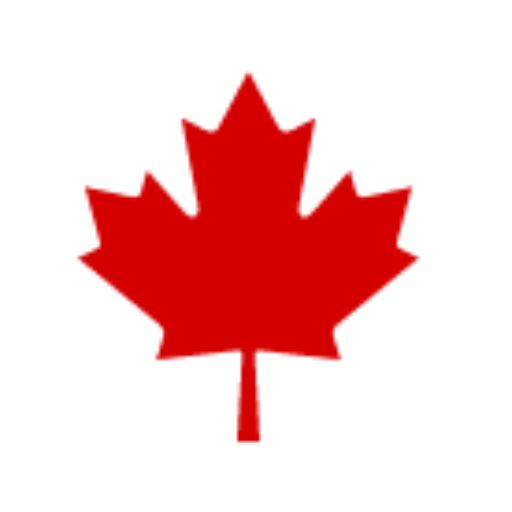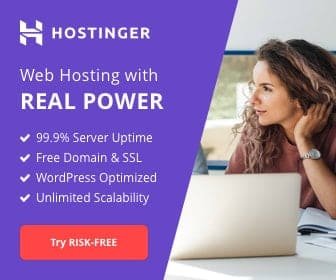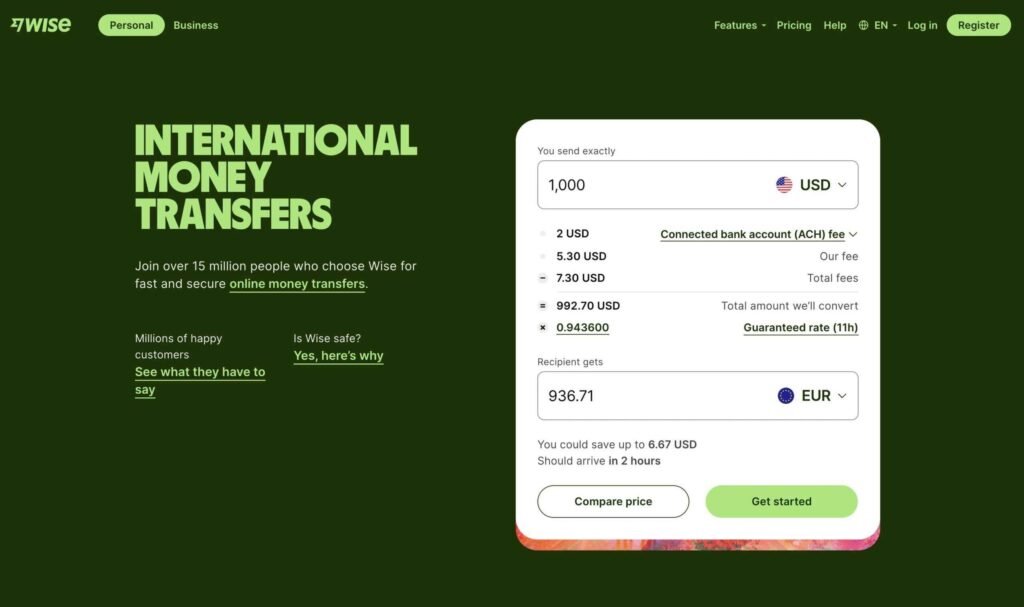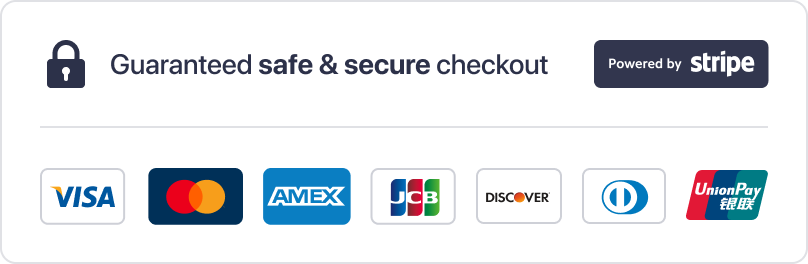Table of Contents
In today’s streaming-centric world, the demand for versatile and efficient IPTV players has surged, particularly for users of Firestick and Android boxes. An IPTV player for Firestick and Android box acts as a crucial bridge, enabling users to stream their favorite TV channels, movies, and series with ease and efficiency. This necessity has led to the evolution of numerous IPTV player apps, each promising a unique set of features to enhance the streaming experience. However, with such a plethora of options available, choosing the best IPTV player tailored to one’s streaming needs and device compatibility can be a daunting task.
This article aims to demystify the process by offering insight into what an IPTV player is, how to select the best IPTV player for Firestick and Android box, and presenting a step-by-step guide to installing these apps. Additionally, it will highlight the top IPTV players for Firestick and Android box in 2023, ensuring readers are well-informed to make a choice that best suits their streaming preferences. Whether you’re a beginner seeking guidance on installing your first IPTV player app or a seasoned streamer looking for the latest and greatest options, this guide serves as a comprehensive resource for all things related to IPTV players for Firestick and Android box devices.
What is an IPTV Player?
IPTV (Internet Protocol television) is a system where digital television service is delivered to the subscriber through Internet protocol technology via the medium of broadband or internet connection, instead of being delivered through traditional terrestrial, satellite signal, or cable television formats. An IPTV service, typically distributed by a service provider, delivers live TV programs or on-demand video content. Unlike traditional television delivery systems, IPTV offers the ability to stream the source media continuously. As a result, a client media player can begin playing the content (such as a TV channel) almost immediately. This is known as streaming media.
At its core, IPTV uses a range of protocols to ensure that viewers receive a seamless and high-quality video experience. For live television broadcasts, IPTV primarily employs IP multicasting with Internet Group Management Protocol for IPv4 networks, and Multicast Listener Discovery for IPv6 networks. On-demand content uses protocols such as Real-Time Streaming Protocol (RTSP).
An IPTV player for Firestick and Android box acts as a crucial bridge between the broadcast content on the internet and the user’s television. It allows users to view IPTV content by converting internet protocol signals into a format that can be read by the television. These players connect to the TV through HDMI or AV cables, and in recent developments, some IPTV boxes have the capability to connect over WiFi.
For those who do not wish to invest in an IPTV box, they can use their PCs to stream IPTV content. Since PCs are already equipped to interpret internet signals, they can easily display IPTV content, which can then be screencast to a TV if desired. This flexibility highlights the IPTV’s advantage of integration and convergence, allowing for a seamless interaction of existing services to create new value-added services. For instance, IPTV technology not only supports video on demand but also features like interactive TV (iTV) and on-screen caller ID, enhancing the overall user experience.
In summary, an IPTV player is essential for anyone looking to enjoy a broad range of multimedia content through internet streaming, providing a gateway to both live and on-demand television without the need for traditional broadcasting methods.
How to Choose the Best IPTV Player for Firestick and Android Box

User Interface and Experience
When selecting an IPTV player for Firestick and Android box, it is crucial to prioritize a user-friendly interface that enhances the overall viewing experience. A clean and intuitive user interface simplifies navigation, making it easier to browse channels, search for specific content, and adjust settings. IPTV players should help users avoid the frustration of navigating through a cluttered or confusing interface. For a more organized and user-friendly experience, IPTV Smarters stands out as it organizes available channels and on-demand content into a clutter-free layout, which is sometimes more user-friendly than the downloadable apps provided by IPTV services.
Compatibility with IPTV Services
Compatibility is a key factor when choosing an IPTV player. Look for players that support a wide range of devices and platforms, including smartphones, tablets, smart TVs, and computers. This ensures that you can enjoy your favorite content across multiple devices seamlessly. Additionally, an IPTV player should support various formats like M3U or EPG URL and API login, which broadens the scope of IPTV services it can accommodate. For instance, TiviMate IPTV supports multiple playlist formats and login methods, making it highly compatible with different IPTV services.
Additional Features (EPG, Recording, etc.)
Advanced features such as Electronic Program Guide (EPG), recording capabilities, and time-shift functions significantly enhance the functionality of an IPTV player. These features allow users to manage their viewing schedule more effectively, ensuring they never miss their favorite shows or live events. Players like TiviMate and GSE Smart IPTV offer scheduled recording, catch-up, and EPG support, which are invaluable for keeping up with live and on-demand content. Additionally, customization options such as video quality adjustments, audio track selection, and subtitle support are important for tailoring the viewing experience to individual preferences.
By considering these key aspects—user interface and experience, compatibility with IPTV services, and additional features—you can choose the best IPTV player that not only meets your streaming needs but also enhances your overall entertainment experience on both Firestick and Android box platforms.
Step-by-Step Guide to Installing IPTV Players on Firestick
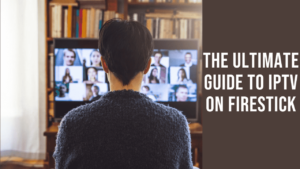
Preparing Your Firestick for Sideloading
To begin installing IPTV players on your Firestick, the first step involves preparing the device to accept third-party apps. This process is essential because the default settings do not allow installations from unknown sources as a security measure. Here are the detailed steps to configure your Firestick:
- Connect your Firestick to the internet and ensure it has a stable connection.
- Navigate to the “Settings” menu at the top of your screen using your Firestick remote.
- Scroll to and select “My Fire TV” or “Device,” depending on your Firestick version.
- Choose “Developer options” and then locate the “Apps from Unknown Sources” option. Turn it on to allow installations from third-party sources.
- You may also need to enable “ADB debugging” to assist with the installation process. Toggle this option on if necessary.
By enabling these settings, your Firestick is now ready to sideload applications, which is crucial for installing many IPTV players that are not available in the official Amazon Appstore.
Downloading and Installing the Downloader App
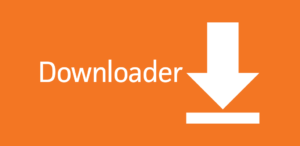
The Downloader app is a popular tool used for sideloading applications on Firestick. Here’s how to install it:
- From the Firestick home screen, go to the “Find” menu and select “Search”.
- Type in “Downloader” and look for the app with an orange icon, then select it.
- Click the “Download” or “Get” button to install the Downloader app on your Firestick.
Once installed, the Downloader app will serve as your main gateway to downloading and installing IPTV players by using direct URLs or browsing for APK files.
Installing IPTV Player via Downloader
After setting up the Downloader app, you can proceed to install your chosen IPTV player. Here are the steps to use the Downloader for installing an IPTV player:
- Open the Downloader app from your Firestick’s “Your Apps & Channels” section.
- On the app’s home screen, enter the direct download URL for the IPTV player’s APK file in the URL field. If it’s your first time using Downloader, allow it the necessary permissions it requests.
- Navigate to the “Go” or “Download” button to initiate the download of the IPTV player APK.
- Once the download is complete, the installation process for the IPTV player should begin automatically. If it doesn’t, select the “Install” button to start the installation manually.
- After the installation is complete, you can opt to delete the APK file to save space on your Firestick. When prompted, select “Delete”.
By following these steps, you can successfully install an IPTV player on your Firestick, enhancing your streaming capabilities and allowing you to enjoy a wider range of content.
Step-by-Step Guide to Installing IPTV Players on Android Box
Enabling Unknown Sources
To install IPTV players on an Android box, users must first allow their device to install applications from unknown sources. This setting is typically disabled by default to prevent unauthorized app installations. Here’s how to enable it:
- Navigate to the “Settings” menu on your Android box.
- Select “Device Preferences” and scroll down to “Security & Restrictions.”
- Click on “Unknown Sources” to access the toggle switch.
- Enable the setting by toggling it to allow installations of apps from sources other than the Google Play Store. This change is necessary for installing most IPTV players that are not available on the official store.
Downloading the APK File
Once you have enabled installation from unknown sources, the next step is to obtain the APK file for the IPTV player you wish to install:
- Open a web browser on your Android box or a connected computer.
- Search for the APK file of your desired IPTV player. Ensure to use reliable sources to avoid downloading malicious software.
- Download the APK file to your device or to a USB drive if you are using a computer.
- If downloaded on a computer, safely eject the USB drive after the download is complete and connect it to your Android box.
Installing and Launching the IPTV Player For Android TV Box And Firestick
After obtaining the APK file, follow these steps to install and start using the IPTV player:
- Locate the APK file on your Android box. If you used a USB drive, navigate to the file manager and select the USB drive to find the APK file.
- Select the APK file and initiate the installation. You may need to confirm your choice to proceed with the installation from an unknown source.
- Follow the on-screen instructions to complete the installation. Once installed, you may be prompted to enter login details such as a username and password, which are provided by your IPTV service provider.
- After setup, launch the IPTV player. You can now access and organize your IPTV channels, set up an Electronic Program Guide (EPG), and customize other settings to enhance your viewing experience.
By following these detailed steps, users can effectively install and configure IPTV players on their Android boxes, opening up a vast array of streaming possibilities.
Best IPTV Players for Firestick and Android Box
TiviMate
TiviMate IPTV Player stands out as a top choice for Firestick and Android Box users due to its versatile application designed for streaming television content over the Internet. This powerful tool supports EPG (Electronic Program Guide) integration, providing detailed scheduling information for TV programs, thus enhancing the user experience. Users can create personalized playlists to organize their channels efficiently and enjoy an ad-free viewing experience with the premium version, which also offers advanced features like multiple playlists, channel groups, and EPG support. The premium version further elevates the TV-watching experience by enabling features such as recording and catch-up, allowing users to not miss their favorite shows, and supports various video formats for enhanced compatibility. The affordability of its premium features at just $9.99 per year or $29.99 for a lifetime subscription makes TiviMate a highly attractive IPTV player option.
IPTV Smarters
IPTV Smarters, also known as IPTV Smarters Pro, is renowned for its capability to access channel playlists from multiple IPTV subscriptions. This IPTV management service works only with IPTV services that support M3U playlists or have an Xtream Codes API. The app’s user-friendly interface allows a great streaming experience, and it lets users install and use EPG if included in their subscription plan. IPTV Smarters does not host any channels of its own; it merely provides an interface to access channels from other IPTV service providers. Users must have a subscription from at least one IPTV service provider to use IPTV Smarters, and they can log in using their service provider’s M3U playlist URL or Xtream Codes API. It is a great way to access multiple IPTV subscriptions from one location without having to install individual apps separately.
Perfect Android Box and Firestick IPTV Player
Perfect Player is not an IPTV provider but an IPTV management application that lets users use their IPTV subscriptions to stream their favorite channels. It works great with third-party IPTV providers and requires that your IPTV subscription includes Playlist or EPG support. Users will need the Playlist and EPG URLs, usually shared by the IPTV provider via email once the subscription plan is purchased. Perfect Player supports multiple URL formats (M3U, XC, XSPF) and EPG formats (XMLTV, JTV), and one of its best features is that it lets users manage multiple IPTV subscriptions from the same screen. If users use multiple IPTV providers, they can access them all in one place, making Perfect Player a popular choice for its neat and user-friendly interface.
Conclusion
Navigating the expansive landscape of IPTV players for Firestick and Android boxes, this guide has offered a comprehensive insight into selecting, installing, and enjoying the best IPTV players available in 2023. From understanding the basics of IPTV system protocols to detailed instructions on setting up these players, the discussed IPTV Smarters, TiviMate, and Perfect Player exemplify the best options catering to a myriad of streaming needs and preferences. As technology continues to evolve, these IPTV players ensure a seamless and enriched streaming experience, demonstrating their intrinsic value in leveraging the full potential of internet protocol television.
Reflecting on the future of television and streaming services, the mentioned IPTV players not only signify the current state of digital media consumption but also hint at the ever-expanding horizon of multimedia entertainment. The provision for further research or action might include exploring additional features, compatibility, and the ever-changing landscape of digital content delivery systems. These endeavors will undoubtedly enhance users’ understanding and utilization of IPTV players, thereby ensuring a vast array of high-quality streaming content remains accessible, efficient, and enjoyable for all.
FAQs
1. What is the top IPTV player for Android TV boxes?
XCodes IPTV is highly recommended for Android TV boxes due to its superior features and ease of use. It provides over 20,000 live TV channels, including a wide range of international, sports, and entertainment channels, making it a standout choice.
2. Which IPTV player is recommended for use on Firestick?
IPTV Smarters Pro is a leading choice for Firestick users. It offers excellent compatibility with various IPTV services, allowing users to easily input their subscription details and access playlists.
3. What is the leading IPTV player available today?
IPTV Smarters Pro is widely recognized as one of the top IPTV apps. It supports a variety of formats and is known for its user-friendly nature, making it a preferred choice among IPTV users.
4. What is the best free IPTV player for Android TV?
TiviMate IPTV Player is the best free option for Android TV users. It features a clean interface and robust functionalities such as EPG support, the ability to manage multiple playlists, and customizable playback settings.