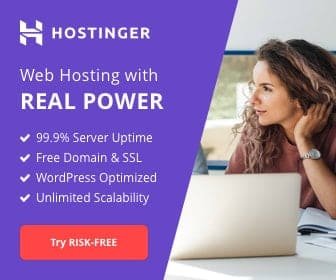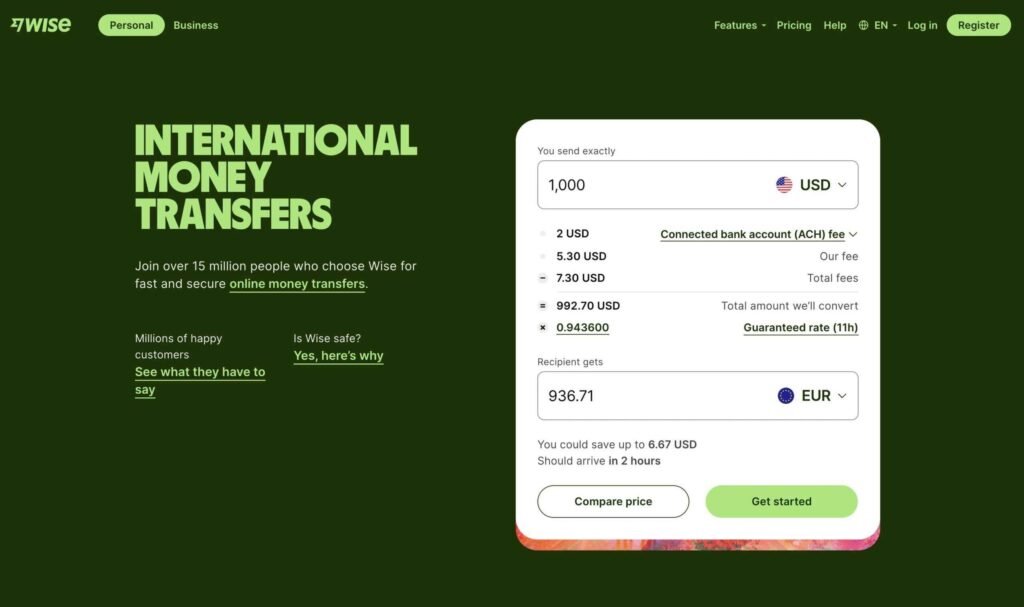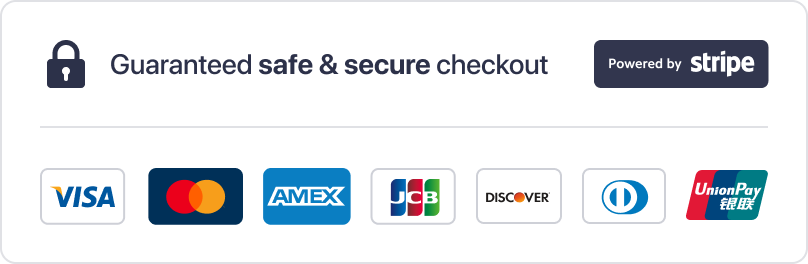how to set up IPTV on different devices: IPTV has revolutionized how we consume media, offering unparalleled flexibility and access to content across the globe. Whether you’re using a Firestick, Android Box, Smart TV, or other devices, setting up IPTV can seem daunting at first. But with the right guidance, you can enjoy seamless streaming in no time. In this comprehensive guide, we’ll walk you through how to set up IPTV on different devices, ensuring you get the most out of your IPTV experience.
How to Set Up IPTV on Different Devices
Setting up IPTV on different devices is simple and convenient. Whether you’re using a Firestick, Android Box, or Smart TV, the process involves downloading a compatible IPTV app and configuring it with your service credentials. In just a few steps, you can start streaming your favorite content seamlessly across all your devices, offering flexibility and ease of use in your entertainment experience.
Getting Started with IPTV
Understanding IPTV Services
IPTV, or Internet Protocol Television, delivers TV content through the internet rather than traditional satellite or cable formats. It offers a wide range of channels, on-demand content, and live TV, making it a popular choice for cord-cutters. When choosing an IPTV provider, consider factors like channel selection, video quality, and reliability. Familiarize yourself with common IPTV terms like M3U, EPG, and VOD, which will help you navigate the setup process more easily.
Choosing the Right IPTV Subscription
Selecting the best IPTV subscription depends on your viewing habits and preferences. Some services offer extensive channel lineups, including international channels, sports, and premium content. When evaluating providers, look for user reviews, the availability of customer support, and the option for a free trial. This ensures that you find a service that meets your needs without committing long-term upfront.
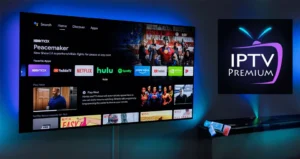
Setting Up IPTV on Firestick
What is Amazon Firestick?
Amazon Firestick is a compact streaming device that plugs into your TV’s HDMI port, transforming it into a smart TV. Its popularity for IPTV stems from its user-friendly interface, affordability, and vast app selection. Firestick supports various IPTV apps, making it an ideal choice for streaming enthusiasts.
Step-by-Step Setup Guide
To set up IPTV on Firestick, start by enabling the option to install apps from unknown sources in the settings. Use the Downloader app or ES File Explorer to download and install your chosen IPTV app. Once installed, configure your IPTV app by entering the M3U playlist URL provided by your IPTV service. Adjust the settings within the app for optimal streaming, including video quality and buffering options. If you encounter issues like app crashes or streaming lags, restarting the Firestick or clearing the app cache often resolves the problem.
Best IPTV Apps for Firestick
Firestick users have access to a variety of IPTV apps, each offering unique features. TiviMate, Smart IPTV, and Perfect Player are among the top choices. TiviMate, for example, provides an intuitive interface and advanced EPG (Electronic Program Guide) support, making it easy to navigate channels and schedule recordings. Evaluate each app based on its features and compatibility with your IPTV provider to find the best fit for your needs.
Setting Up IPTV on Android Box
Overview of Android Boxes
Android boxes are versatile streaming devices running the Android OS, allowing users to install apps from the Google Play Store or sideload APKs. These devices are powerful enough to handle high-definition streaming, making them a favorite among IPTV users. With the ability to customize the interface and access a wide range of apps, Android boxes offer a highly personalized streaming experience.
Installation Guide
To set up IPTV on Android box, start by downloading an IPTV app from the Google Play Store, such as TiviMate or IPTV Smarters. If your preferred app isn’t available, sideload it by downloading the APK file from a trusted source. After installation, configure the app with your IPTV provider’s credentials, including the M3U URL or Xtream Codes API. To optimize your Android box for IPTV, ensure that your internet connection is stable, and consider using an Ethernet connection instead of Wi-Fi for a smoother experience.
Top IPTV Apps for Android Box
Android boxes support a wide range of IPTV apps, with popular options including TiviMate, Perfect Player, and Kodi. Each app offers different features, such as EPG support, catch-up TV, and DVR capabilities. For users who enjoy customizing their experience, Kodi with IPTV add-ons can be particularly appealing, offering extensive flexibility and access to a broad range of content.
Setting Up IPTV on Smart TVs
Introduction to Smart TVs
Smart TVs come with built-in operating systems, allowing them to connect to the internet and run apps directly. Brands like Samsung and LG use proprietary systems (Tizen and WebOS), while others, like Sony, often use Android TV. This built-in functionality makes Smart TVs convenient for IPTV users, as there’s no need for additional hardware.
Installing IPTV on Samsung and LG Smart TVs
For Samsung and LG Smart TVs, the Smart IPTV app is a popular choice. Available through the respective app stores, Smart IPTV allows users to upload M3U playlists and configure EPGs. After installation, use a USB drive to upload your playlist, or enter the playlist URL directly through the app’s interface. Ensure your Smart TV is connected to a stable internet connection to avoid buffering during playback.
Using Android TV for IPTV
Android TV, featured on devices like Sony Smart TVs, offers a wide selection of IPTV apps through the Google Play Store. The setup process is straightforward: download your chosen IPTV app, enter your service credentials, and start streaming. Android TV’s integration with Google Assistant also allows for voice commands, making it easy to search for content and control playback without navigating through menus.
Setting Up IPTV on Other Devices
IPTV on iOS Devices (iPhone/iPad)
Setting up IPTV on iOS devices is simple, thanks to the availability of apps like GSE Smart IPTV and IPTV Smarters. Download the app from the App Store, and configure it with your IPTV provider’s details. For enhanced security and access to geo-restricted content, consider using a VPN alongside your IPTV app.
IPTV on Windows/Mac Computers
Computers are versatile for IPTV streaming, with popular media players like VLC and Kodi supporting IPTV playback. VLC, for instance, allows users to open M3U files directly, while Kodi’s IPTV add-ons provide a more customizable experience. Ensure your computer is connected to the internet via a stable connection, and adjust the settings in your media player to optimize video quality and reduce buffering.
IPTV on Gaming Consoles (PlayStation, Xbox)
While not traditionally used for IPTV, gaming consoles like PlayStation and Xbox can also stream IPTV through media apps. Plex and Kodi are commonly used for this purpose, allowing users to add IPTV channels as part of their media library. Keep in mind that consoles may have limitations in app support compared to dedicated streaming devices.
Advanced IPTV Setup Guide and Optimization

Using VPN with IPTV
A VPN (Virtual Private Network) is highly recommended for IPTV users, as it enhances privacy and can help bypass geo-restrictions. To set up a VPN with IPTV, choose a VPN service that offers good speed and supports multiple devices. Install the VPN app on your device, connect to a server, and then launch your IPTV app. This setup will protect your data and ensure unrestricted access to your content.
Optimizing Network Settings for IPTV
For the best IPTV experience, optimizing your network is crucial. Use an Ethernet connection instead of Wi-Fi when possible, as it provides a more stable connection. Adjust your router settings to prioritize streaming traffic, and consider using a high-quality router that supports advanced features like QoS (Quality of Service). These steps will help reduce buffering and improve streaming quality.
Troubleshooting IPTV Issues
Even with a perfect setup, you may encounter issues like buffering, freezing, or channels not loading. Common solutions include restarting your device, clearing the app cache, or reinstalling the IPTV app. If problems persist, check with your IPTV provider for server updates or potential outages. Regular maintenance, such as keeping your apps updated and monitoring your internet connection, can also prevent many common issues.
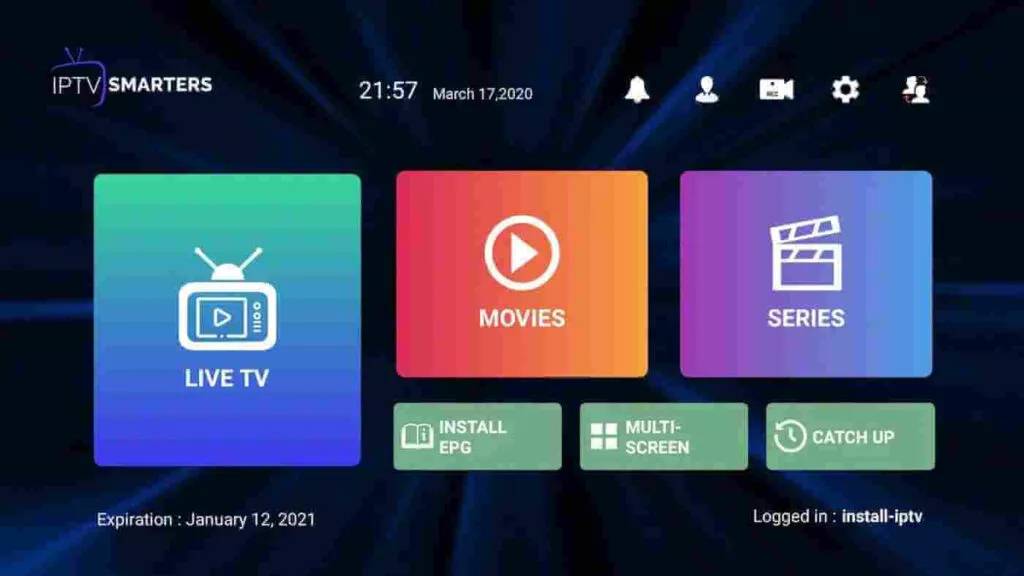
Security and Legal Considerations
Legal Aspects of IPTV
The legality of IPTV varies by country and depends on the type of content being streamed. It’s essential to use legitimate IPTV services that have the necessary broadcasting rights. Avoid using free or pirated IPTV services, as they often operate in legal gray areas and can expose you to legal risks. Always research and choose a reputable IPTV provider to ensure compliance with local laws.
Securing Your IPTV Setup
Protecting your IPTV setup is crucial for maintaining privacy and security. Use strong, unique passwords for your IPTV accounts, and avoid sharing them with others. Be cautious of phishing scams and fake IPTV services that could compromise your personal information. Additionally, using a VPN can add an extra layer of security, masking your online activity from potential threats.
Conclusion
Setting up IPTV on various devices might seem complex, but with the right guidance, it’s a straightforward process that opens up a world of entertainment possibilities. Whether you’re wondering how to set up IPTV on different devices like Firesticks, Android Boxes, Smart TVs, or even gaming consoles, this guide covers everything you need to get started with IPTV. Whether you’re streaming your favorite shows or exploring new content, IPTV offers a flexible and convenient way to enjoy television in the digital age.